 In this lesson, you will design and build the frontend of your interactive information system for ALT 1. This involves creating an engaging user interface (UI) and adding interactivity using HTML, CSS, and JavaScript. You will focus on UI principles, creative design, and integrating with the backend your team members are building.
In this lesson, you will design and build the frontend of your interactive information system for ALT 1. This involves creating an engaging user interface (UI) and adding interactivity using HTML, CSS, and JavaScript. You will focus on UI principles, creative design, and integrating with the backend your team members are building.
Work collaboratively with your team: while you handle the frontend, others are building the database and backend. This work should take about 280 minutes over a few sessions. Emphasise creative design to make your system user-friendly and visually appealing.
 Good UI design ensures your system is intuitive, accessible, and engaging. As you build the frontend for your interactive information system, understanding these principles will help you create a user-friendly experience that meets the needs identified in your planning phase.
Good UI design ensures your system is intuitive, accessible, and engaging. As you build the frontend for your interactive information system, understanding these principles will help you create a user-friendly experience that meets the needs identified in your planning phase.
Core UI Principles:
Interactivity: Use JavaScript to make your site dynamic, such as form validation (checking if inputs are correct before submitting) or data fetching (pulling information from the backend). This turns a static page into an engaging tool. For example, you could add a dropdown menu that updates content based on user selection, or buttons that trigger pop-up modals with more details.
Remember, these principles should align with the user needs you identified earlier, such as easy navigation for quick searches or dashboards for overview information.
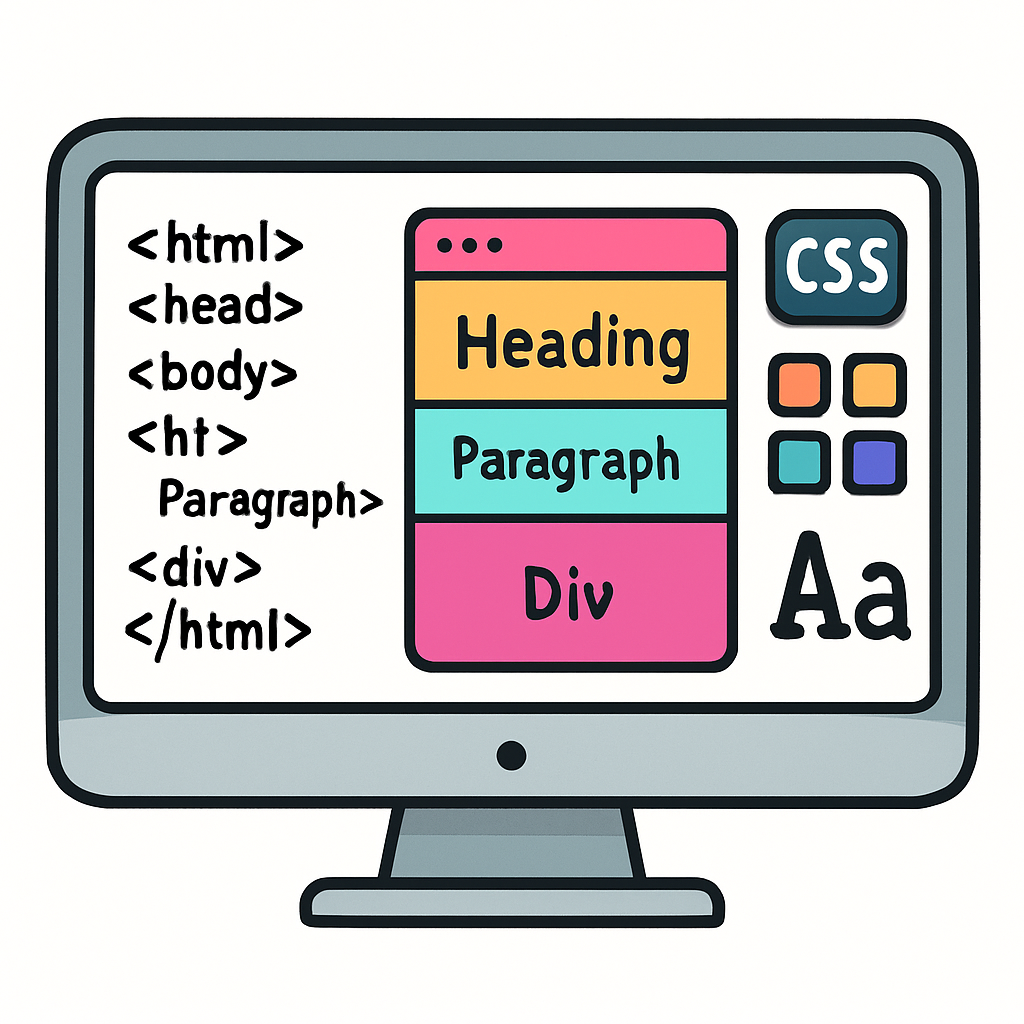 Now it's time to build the structure of your frontend using HTML and style it with CSS. This step focuses on creating a visually appealing and user-friendly interface that aligns with the UI principles you learned earlier. Remember to emphasise creativity – think about colours, layouts, and elements that make your system engaging and unique to your project's theme.
Now it's time to build the structure of your frontend using HTML and style it with CSS. This step focuses on creating a visually appealing and user-friendly interface that aligns with the UI principles you learned earlier. Remember to emphasise creativity – think about colours, layouts, and elements that make your system engaging and unique to your project's theme.
Getting Started with HTML:
Styling with CSS:
Collaborate with Your Team: While building, work closely with team members handling the database and backend routes. Discuss what data will be displayed (e.g., book lists from queries) and ensure your HTML elements match the backend endpoints they'll create. For example, if they're building a route to fetch books, plan how your search form will send queries to it.
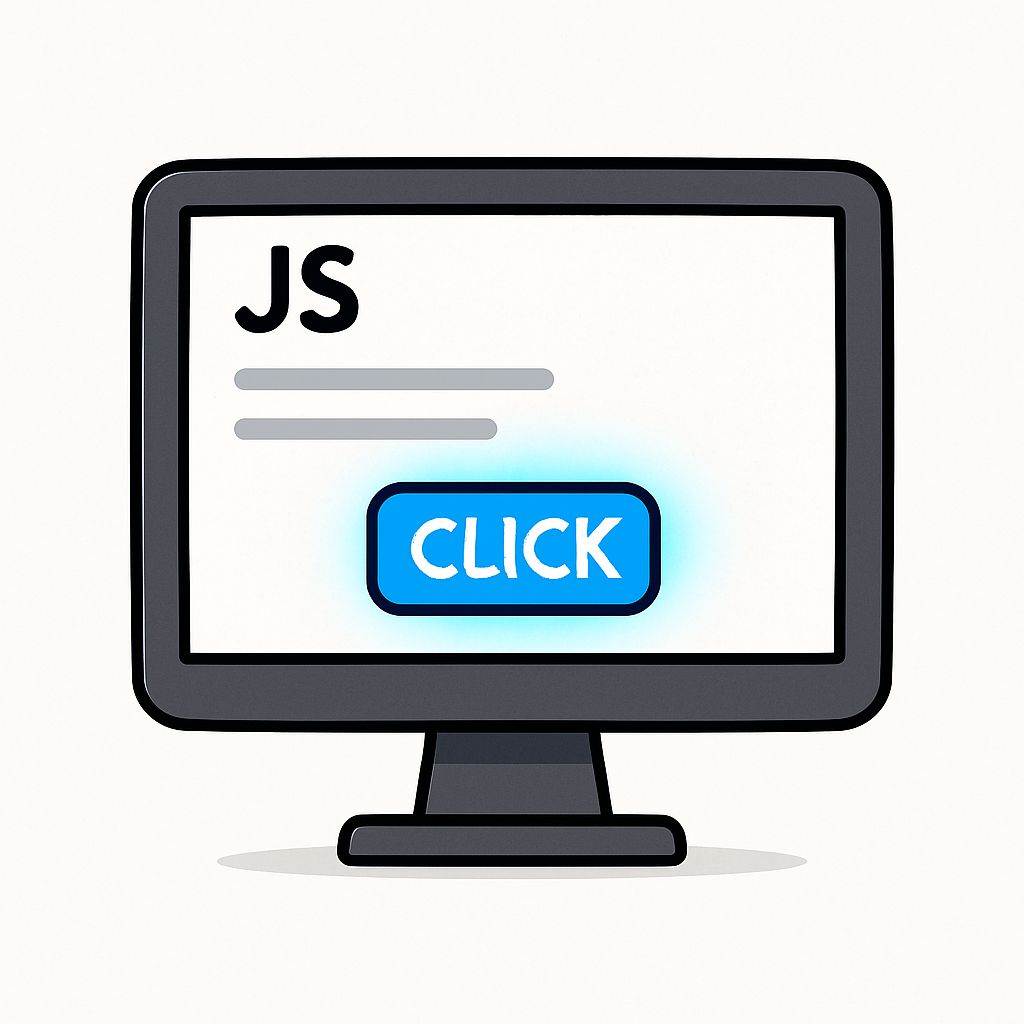 As well as your HTML structure and CSS styling, you can add interactivity using JavaScript. This will make your frontend dynamic and responsive to user actions, such as clicking buttons, submitting forms, or hovering over elements. Focus on creating engaging features that enhance the user experience, aligning with the UI principles and creativity from earlier steps.
As well as your HTML structure and CSS styling, you can add interactivity using JavaScript. This will make your frontend dynamic and responsive to user actions, such as clicking buttons, submitting forms, or hovering over elements. Focus on creating engaging features that enhance the user experience, aligning with the UI principles and creativity from earlier steps.
Getting Started with JavaScript:
<script src="js/script.js"></script> just before the closing </body> tag.Adding Dynamic Updates:
Collaborate with Your Team: Share your JavaScript plans with team members building the backend. Discuss how your scripts might interact with the backend, ensuring variables and functions align for smooth integration.
You can connect your frontend to the backend for features like querying data. Use fetch to interact with routes your team created.
async function searchBooks(query) {
try {
const response = await fetch(`/books?search=${query}`);
const data = await response.json();
displayResults(data);
} catch (error) {
console.error('Error fetching books:', error);
}
}
function displayResults(books) {
const results = document.getElementById('results');
results.innerHTML = '';
books.forEach(book => {
const div = document.createElement('div');
div.innerHTML = `<p>${book.Title} by ${book.Author}</p>`;
results.appendChild(div);
});
}
// Call in submit event: searchBooks(query);